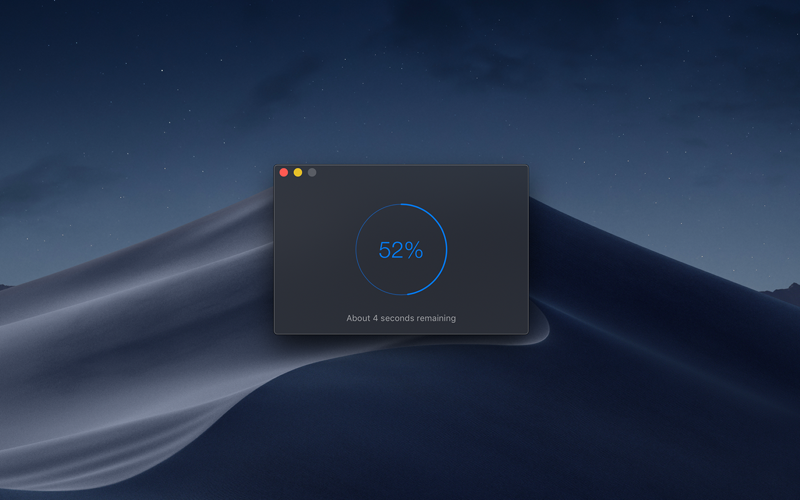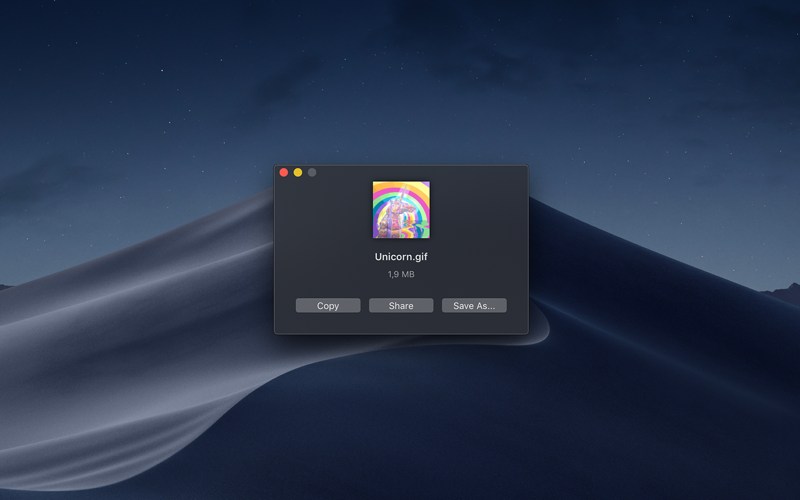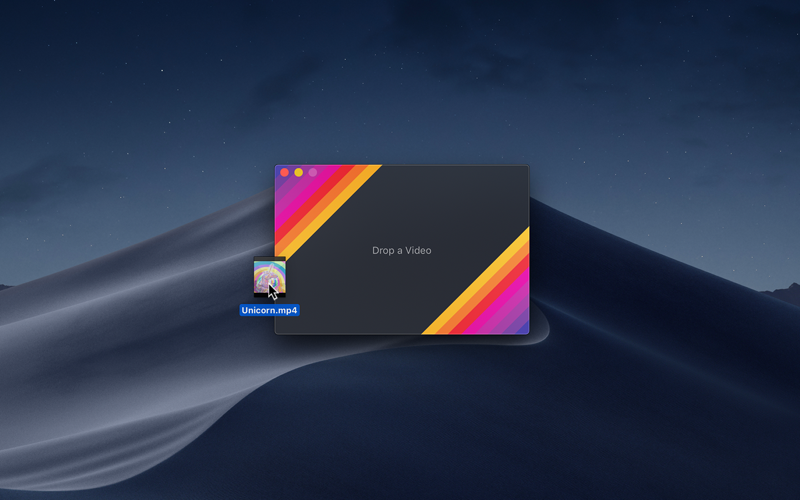
Convert videos to high-quality GIFs.
Gifski converts videos to animated GIFs that use thousands of colors per frame. This is made possible by some fancy features for efficient cross-frame palettes and temporal dithering.
Keep in mind that Gifski is a converter, not a GIF creator. It will never support features like adding text and elements to a GIF. Thats better done in a proper video editing app.
■ Features
- Video trimming
- Precise control of dimensions
- Control over GIF looping and bouncing (yo-yo) playback
- Adjust the speed
- Copy, share, or drag the GIF
- Share extension
- System service
- Optionally produce smaller lower quality GIFs
- Generate up to 50 FPS GIFs (for showing off design work on Dribbble)
- Shortcuts support
■ To convert, either:
- Drag and drop your video onto the window or the Dock icon.
- Click the “Open” button in the window or in the “File” menu and then choose a video.
- Right-click a video in Finder and select this app in the “Open With” menu.
Gifski supports all the video formats that macOS supports (.mp4 or .mov with H264, HEVC, ProRes, etc). The QuickTime Animation format is not supported. Use ProRes 4444 XQ instead. Its more efficient, more widely supported, and like QuickTime Animation, it also supports alpha channel.
■ Share extension
Gifski includes a share extension that lets you share videos to Gifski. Just select Gifski from the Share menu of any macOS app.
You can share a macOS screen recording with Gifski by clicking on the thumbnail that pops up once you are done recording and selecting “Share” from there.
■ System service
Gifski includes a system service that lets you quickly convert a video to GIF from the “Services” menu in any app that provides a compatible video file.
■ Bounce (yo-yo) GIF playback
Gifski includes the option to create GIFs that bounce back and forth between forward and backward playback. This option doubles the number of frames in the GIF so the file size will double as well.
■ Tips
‣ Quickly copy or save the GIF
After converting, press Command+C to copy the GIF or Command+S to save it.
‣ Change GIF dimensions with the keyboard
In the width/height input fields in the editor view, press the arrow up/down keys to change the value by 1. Hold the Option key meanwhile to change it by 10.
■ FAQ
‣ The generated GIFs are huge!
The GIF image format is very space inefficient. It works best with short video clips. Try reducing the dimensions, FPS, or quality.
‣ Why are 60 FPS and higher not supported?
Browsers throttle frame rates above 50 FPS, playing them at 10 FPS.
■ Support
Click the “Send Feedback” button in the “Help” menu in the app.